In this module, we will enter retail sales entry bills (GP Sales Entry, OP Sales Entry, and IP Sales Entry).
Retail Sales Entry :
1. GP Sales Entry
2. OP Sales Entry
3. IP Sales Entry
Q: How to generate GP sales bill in pharmacy ?
First we have to purchase the products and then enter them in the Purchase entry before generating the GP sales bill.
The GP Sales Entry form is shown below.
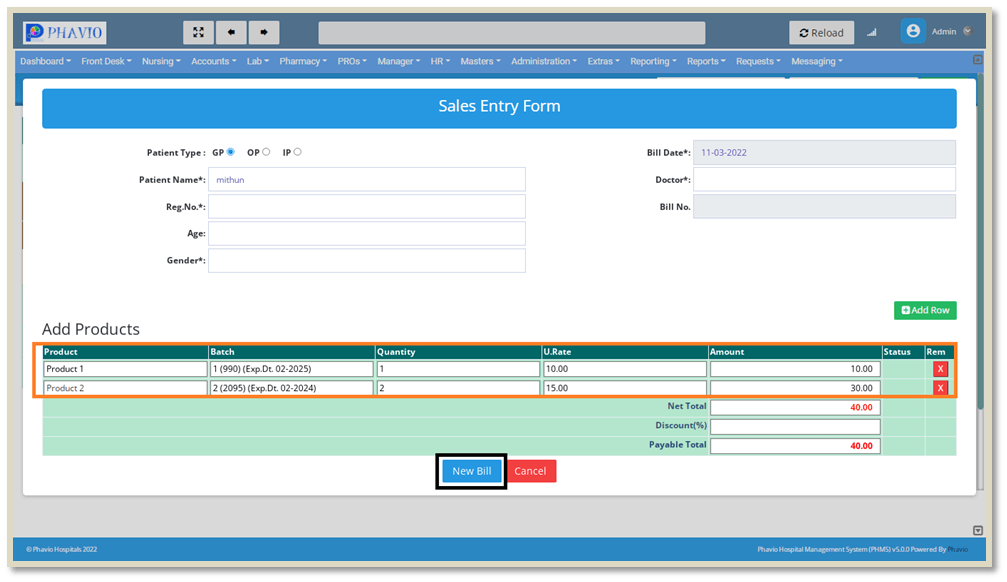
If we click on the "Add Row" button, we can add a number of rows to enter the medicine details shown in the above image.
We need to fill in all the above input fields and then click on the "New Bill" button, then some buttons will be visible as shown in the below image.
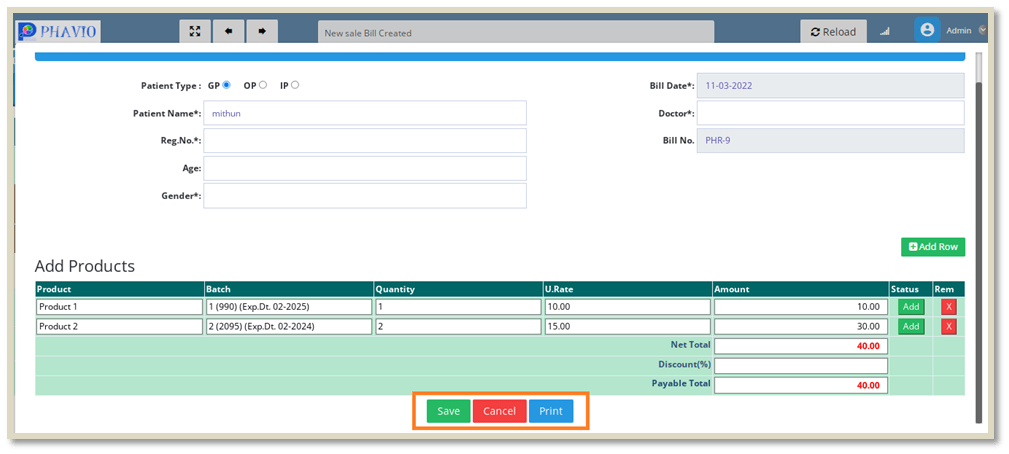
then we click on the Save button, we can save that bill and we can take a print of that bill automatically.
If we need to close the bill by clicking on the Cancel button.
Q: How to generate an OP sales bill in pharmacy ?
First we have to purchase the products and then enter them in the Purchase entry.
Then after that, we have to generate a prescription before generating the OP sales bill.
On this page we will display today outpatients list, as shown below.
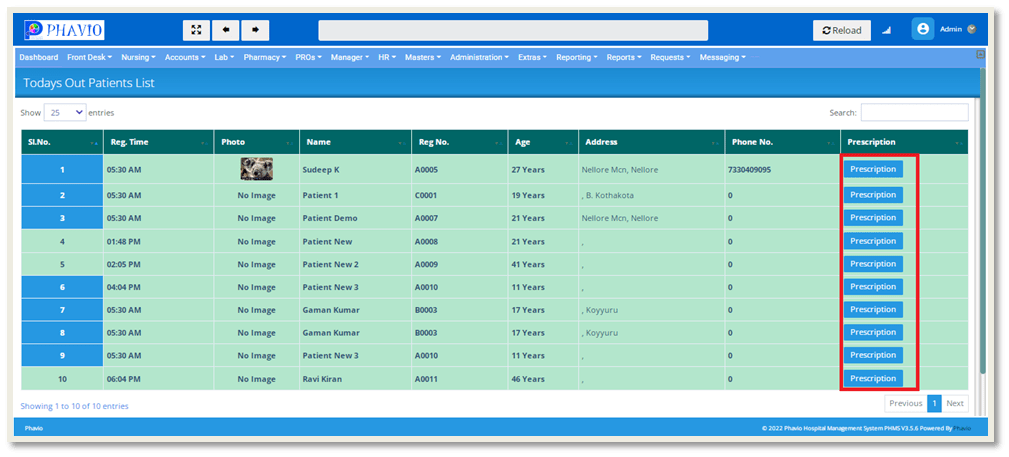
If we click on the "Prescription" button, OP sales entry form will appear like this:
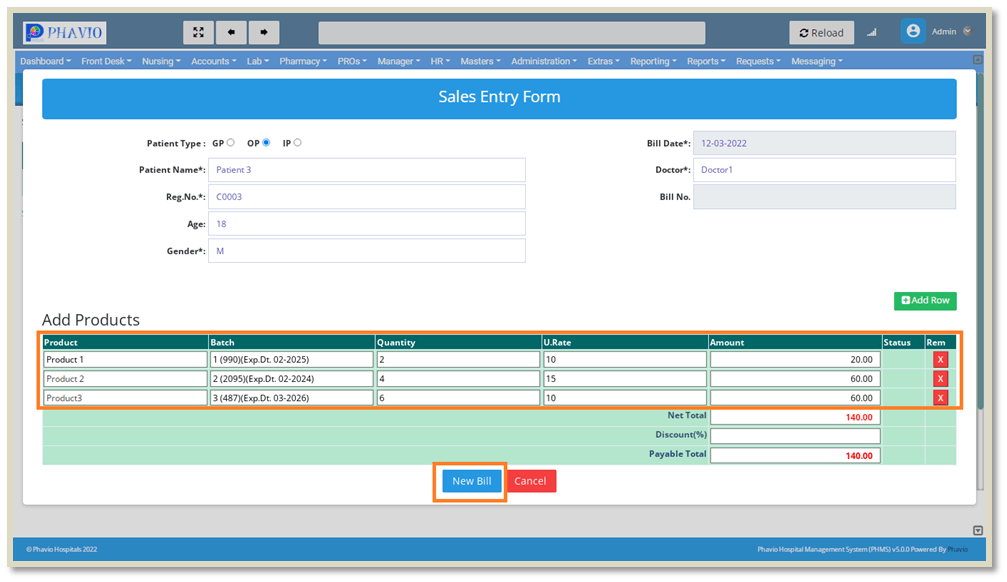
If we click on the "Add Row" button, we can add a number of rows to enter the medicine details shown in the above image.
We need to fill in all the above input fields and then click on the "New Bill" button,we can generate the Bill No automatically then some buttons will be visible as shown in the below image.
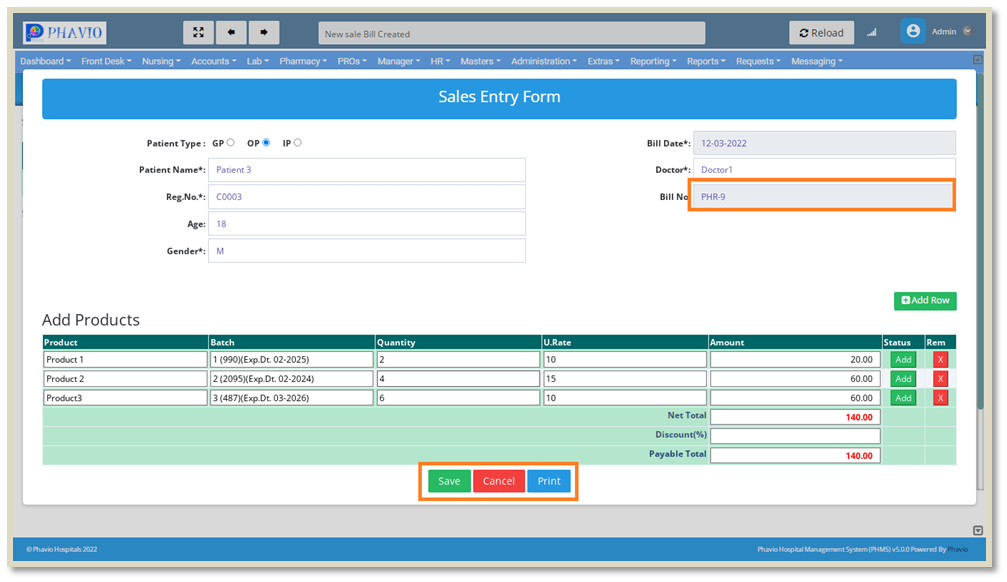
then we click on the Save button, we can save that bill and we can take a print of that bill automatically.
If we need to close the bill by clicking on the Cancel button.
Q: How to generate an IP sales bill in pharmacy ?
First we have to purchase the products and then enter them in the Purchase entry.
Then after that, we have to generate a prescription for Inpatient before generating the IP sales bill.
On this page we will display the active inpatients
list, as shown below.
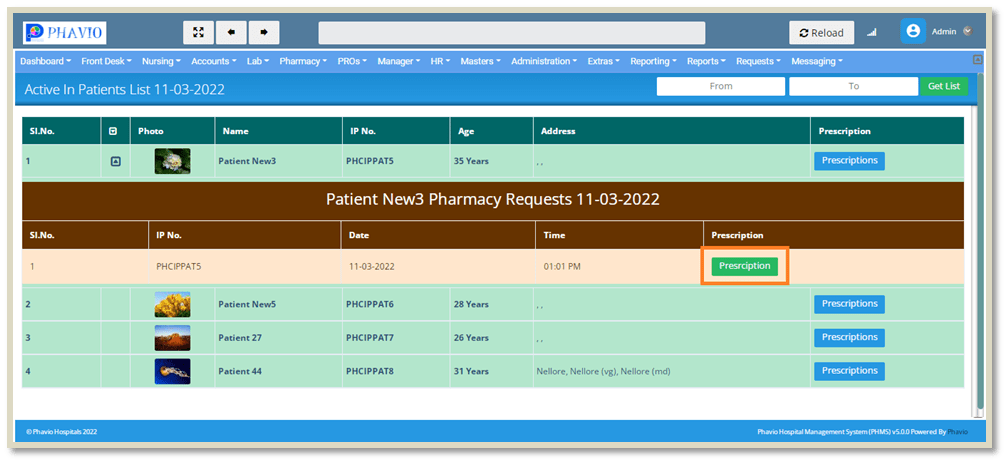
If we click on the "Prescription" button, IP sales entry form will appear like this:
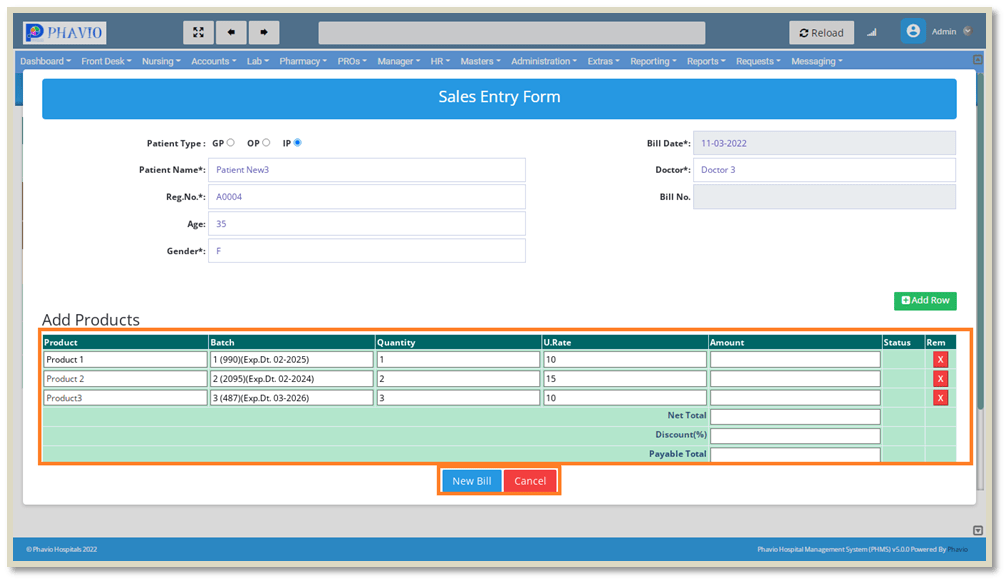
All the details will be taken automatically.
Medicine details are also automatically visible here.
Here we need to click on the quantity column then amount will calculate automatically.
Then we click on the "New Bill" button, then some buttons will be visible as shown in the below image.

then we click on the Save button, we can save that bill and we can take a print of that bill automatically.
If we need to close the bill by clicking on the Cancel button.