In this module, we can update pharmacy details and also create product types, products lists, and suppliers.
Pharmacy :
1. Pharmacy Info
2. Products & packing Types
3. Products List
4. Suppliers
Q: How to create pharmacy info ?
To create pharmacy info, first go to the pharmacy info page in the Pharmacy (sub module of the Masters module).
On this page, we can update our pharmacy details.
The Pharmacy Info page will appear like this :
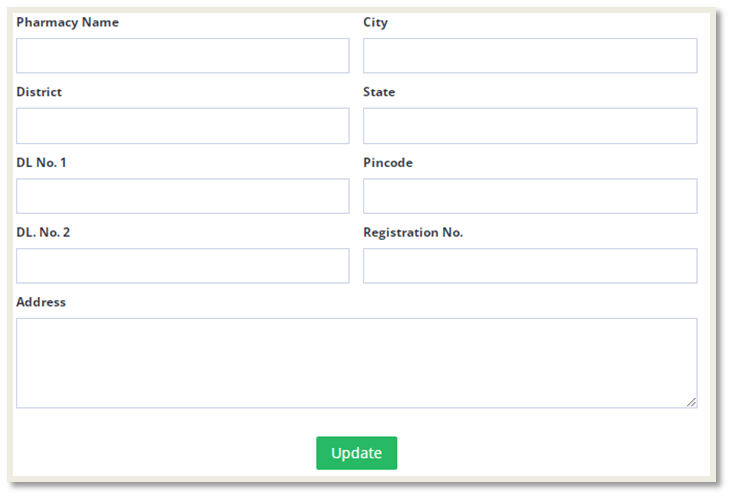
We need to fill in the above input fields and then click on the "Update" button.
Our details will be saved after clicking the "Update" button.
Q: How to create product type and packing type ?
To create new product type and packing type, first go to the Products & packing Types page in the Pharmacy (sub module of the Masters module).
On this page, we can create new product type by clicking the "Create New Product Type" button.
After clicking the button, the form appear like this:
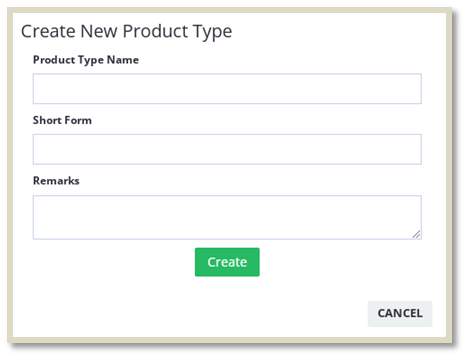
We need to fill the above input fields and then click on the "Create" button.
we can create new product type by clicking the "Create New Product Type" button.
After clicking the button, the form appear like this:
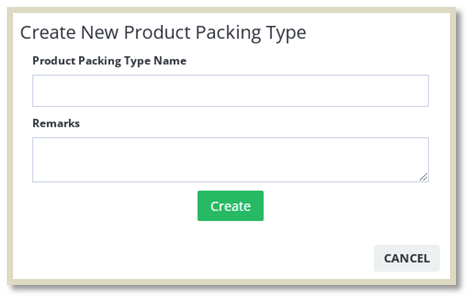
We need to fill the above input fields and then click on the "Create" button.
The created product types and packing types list will look like this :
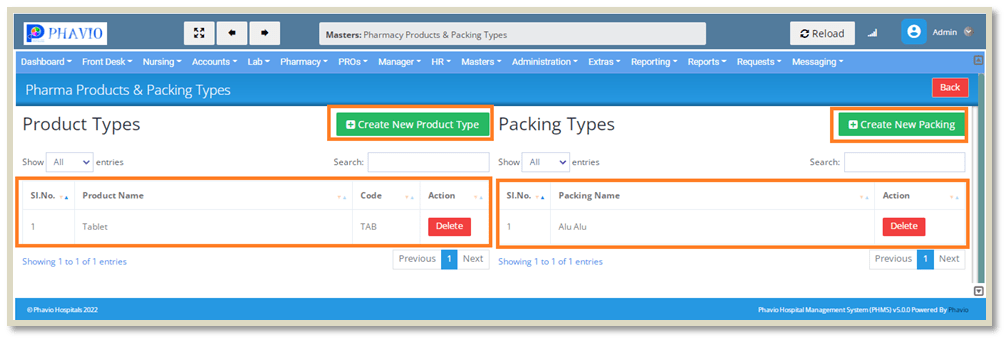
We can update product types by clicking on the Update button, and we can delete product
types by clicking on the Delete button.
Q: How to create a product ?
First, we need to create the product type and packing type before creating the product.
To create a new product, first go to the products List page in the Pharmacy (sub module of the Masters module).
On this page, we can create new product by clicking the "Create New Product" button.
After clicking the button, the form appear like this :
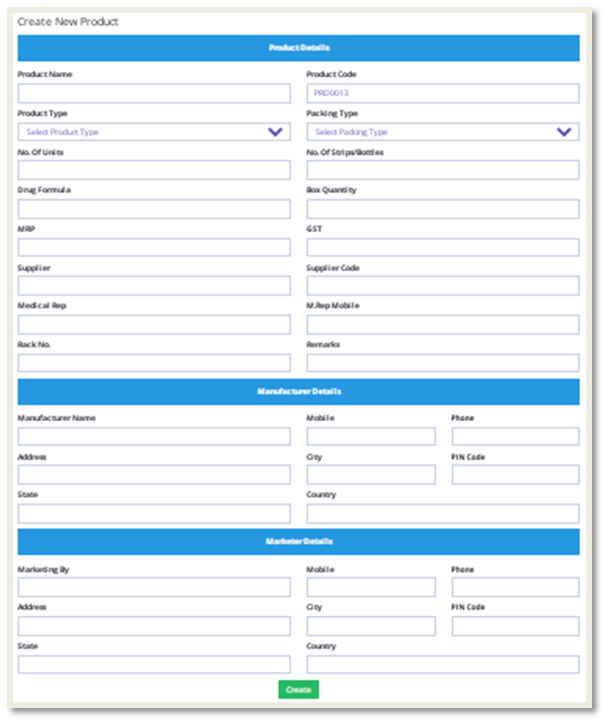
We need to fill the above input fields and then click on the "Create" button.
The created products list will look like this :
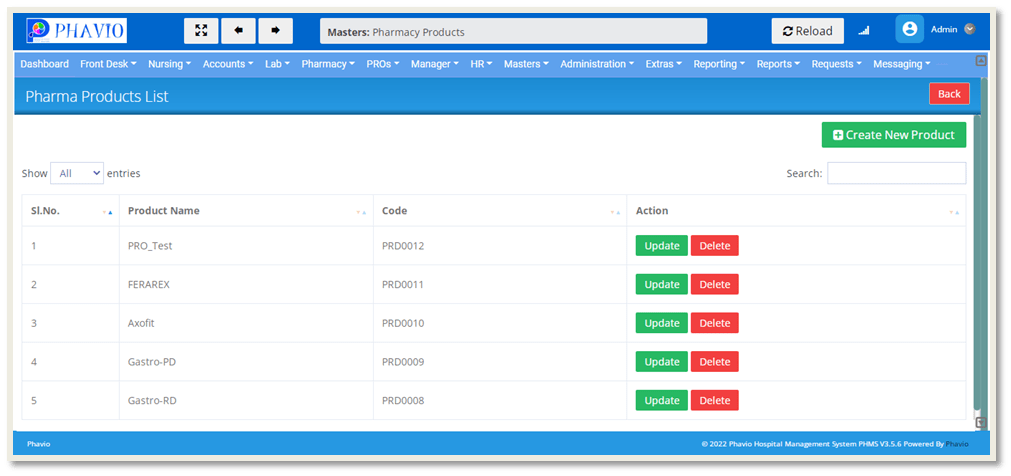
We can update products by clicking on the Update button, and we can delete products by clicking on the Delete button.
Q: How to create a supplier ?
To create a new supplier, first go to the suppliers page in the Pharmacy (sub module of the Masters module).
On this page, we can create new supplier by clicking the "Create New Supplier" button.
After clicking the button, the form will appear like this:
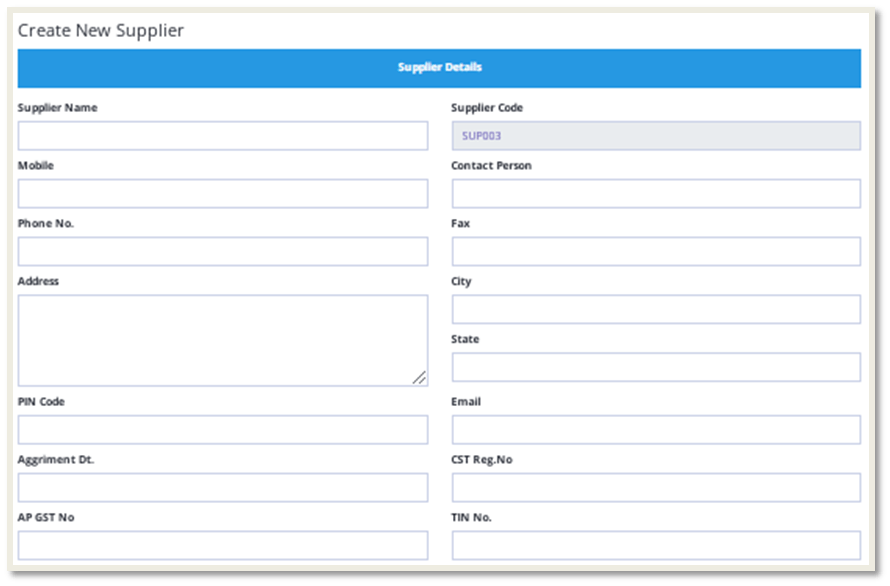
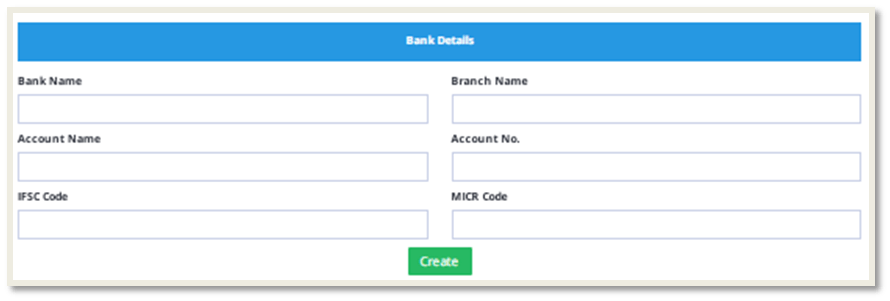
We need to fill the above input fields and then click on the "Create" button.
The created Suppliers list will look like this :
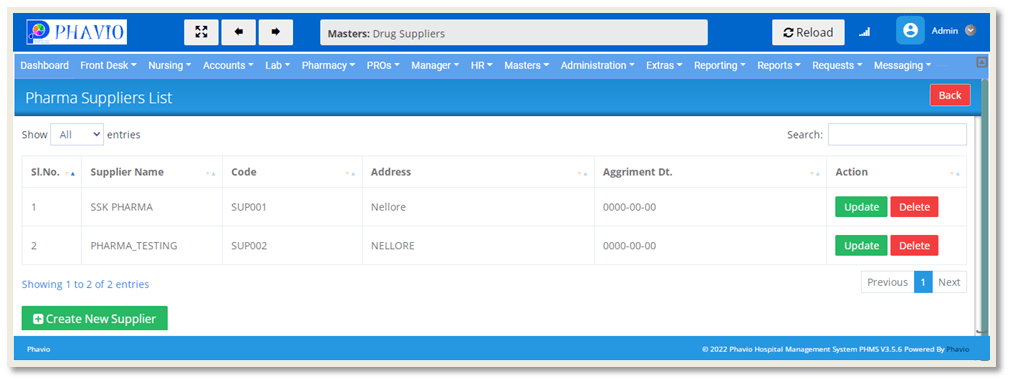
We can update Supplier details by clicking on the Update button, and we can delete Supplier details by clicking on the Delete button.