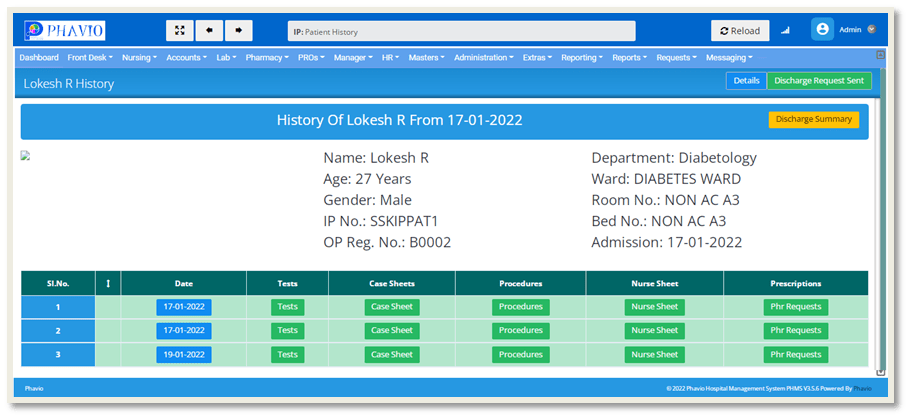In this module, we can see Inpatient lists and discharge patient lists. This module contains information about tests, procedures, case sheets, nurse sheets, discharge summaries, and so on.
Rooms / Wards :
On this page, we need to select the department and ward as shown in the below figure.
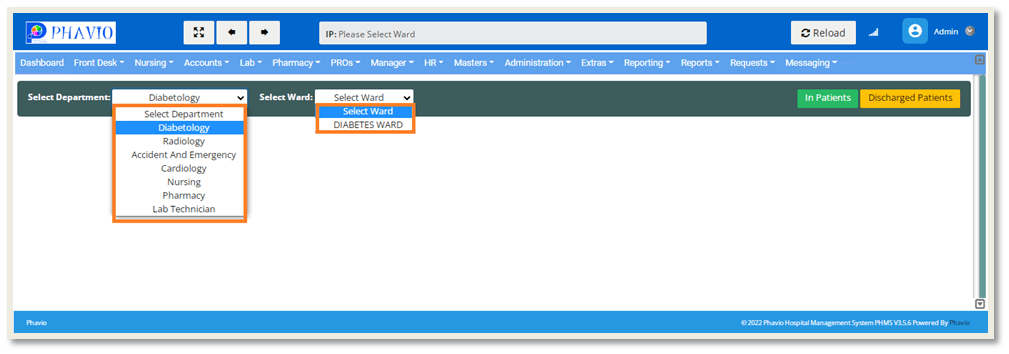
For example, if we select Diabetology from the department and Diabetes Ward from the drop down, The page will appear like this:
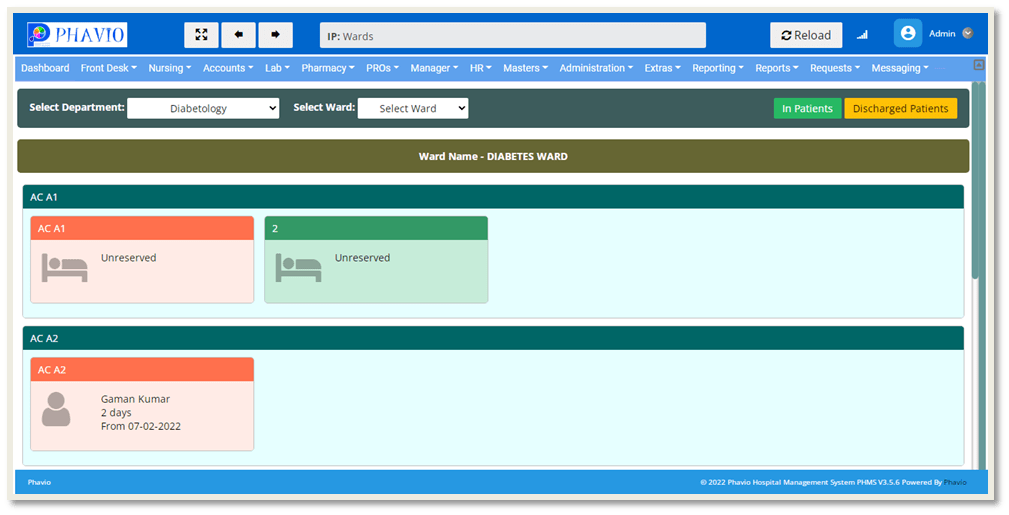
Here we can see the bed details, whether it is reserved or unreserved.
Here we can see two more options on this page, i.e., in patients and discharged patients, as shown in the below figure.
Q: Where can i find Inpatients list ?
To find Inpatients list, first go to the Nursing module and then click on the Rooms/Wards.
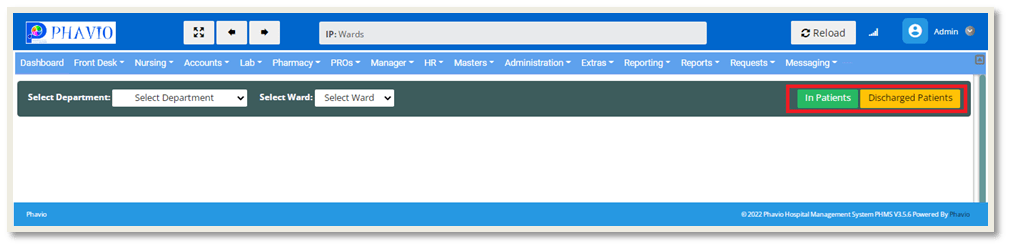
If we click on the "In Patients" button shown in the above image, The page will appear like this:
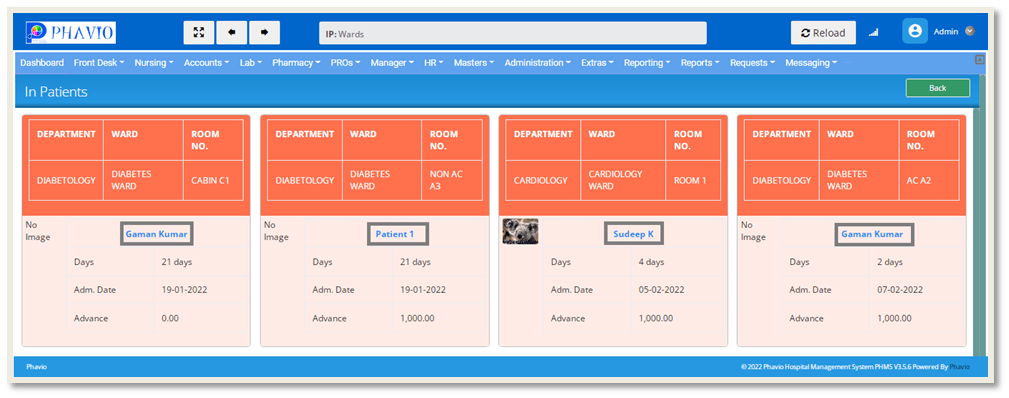
Here we can see the details of the patients, admitted as inpatients.
Here we can click on the patient name shown in the above image. We can go to the patient details page as shown in the below image.
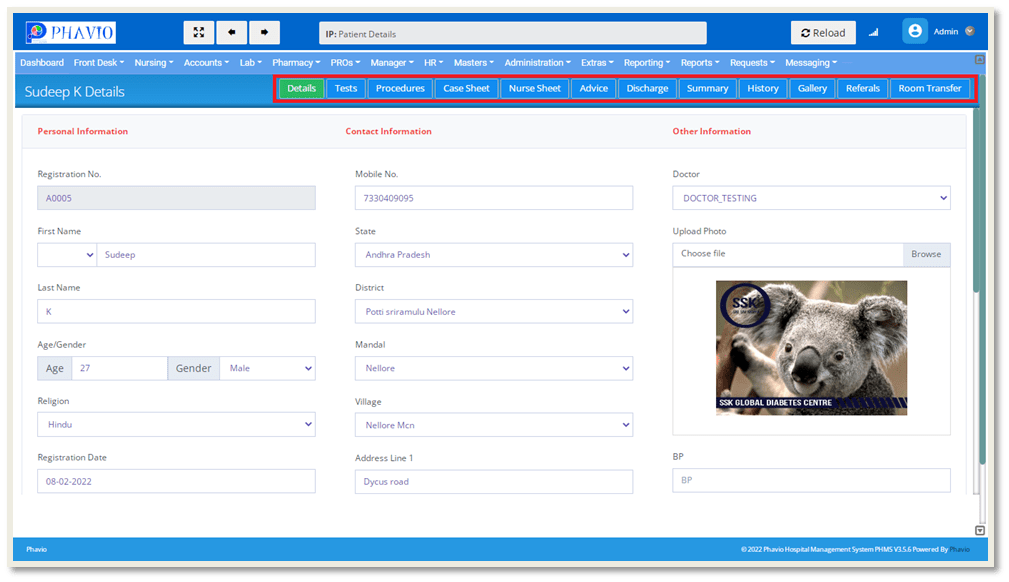
We already discussed these options (Tests, Procedures, Case Sheet, Nurse Sheet, Advice, Discharge) in the Doctors Panel (Front Desk Module).
Here we need to know a few more options, like the summary and history of the patient.
If we click on the "Summary" button the below page will appear.
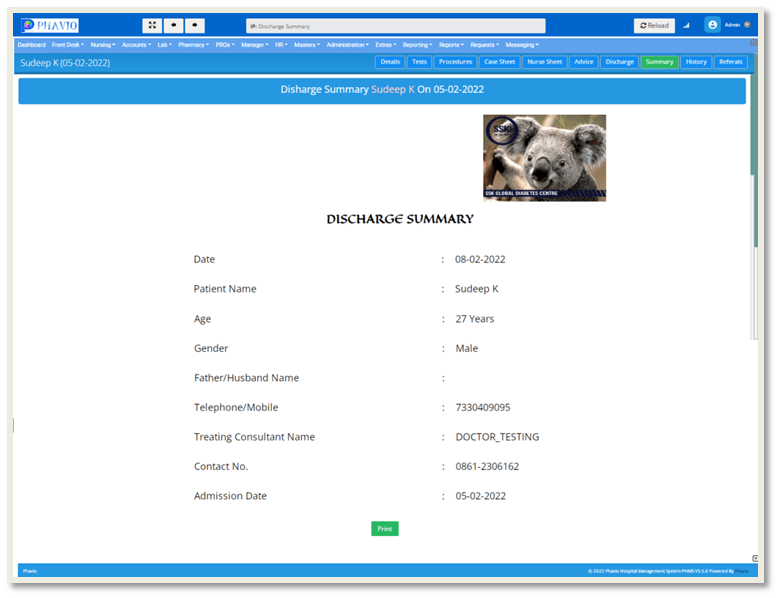
Here we can print the discharge summary by clicking on the print button as shown in the above image.
If we click on the "History" button, the below page will appear.
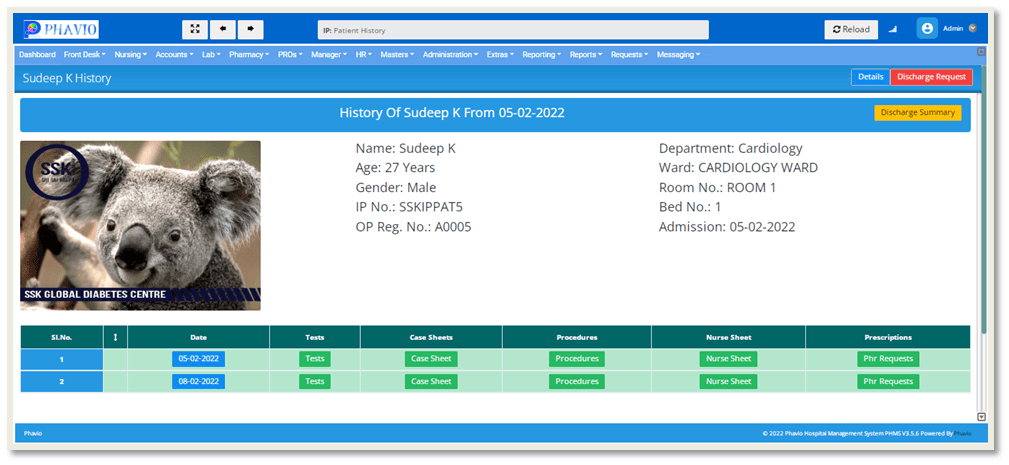
On this page we can see the details of tests, case sheets, procedures, nurse sheets, and pharmacy requests.
If we click on the "Tests" button, the below page will appear like this.
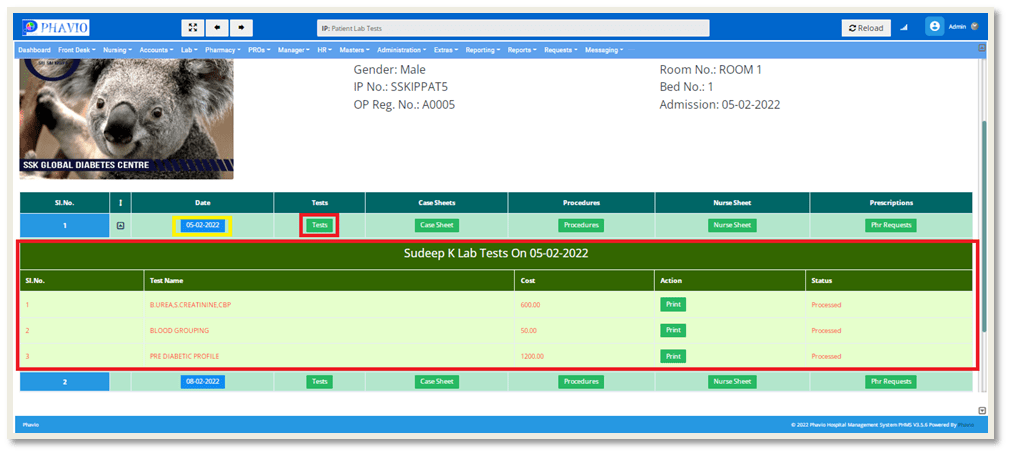
Here we can see the tests that were done to the patient on that particular day.
We can print these tests by clicking on the print button.
If we click on the "Case Sheet" button, the below page will appear like this.
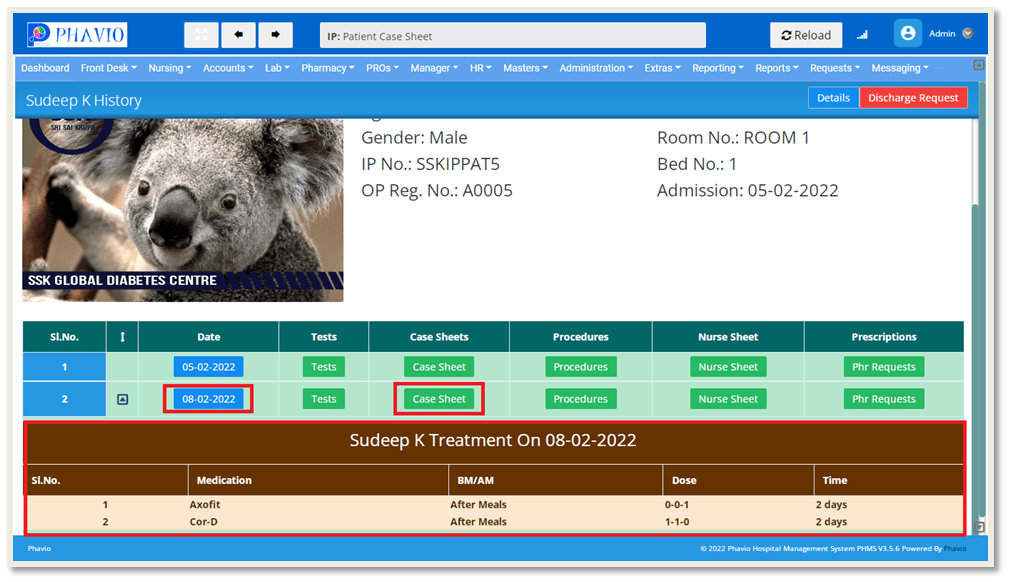
Here we can see the case sheet of the patient on that particular day.
If we click on the "Procedures" button, the below page will appear like this.
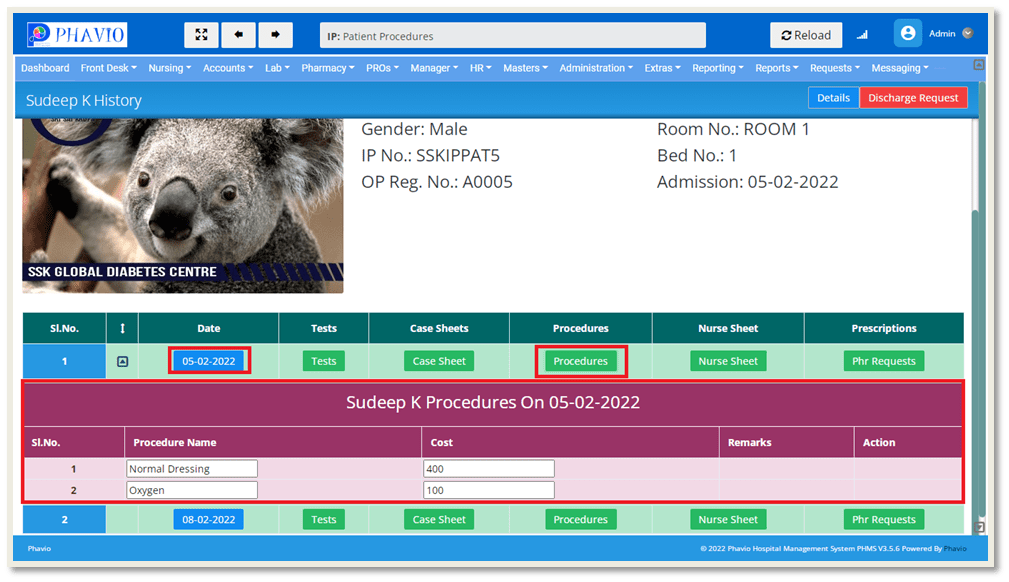
Here we can see the procedures that were done on that particular day.
If we click on the "Nurse Sheet" button, the below page will appear like this.
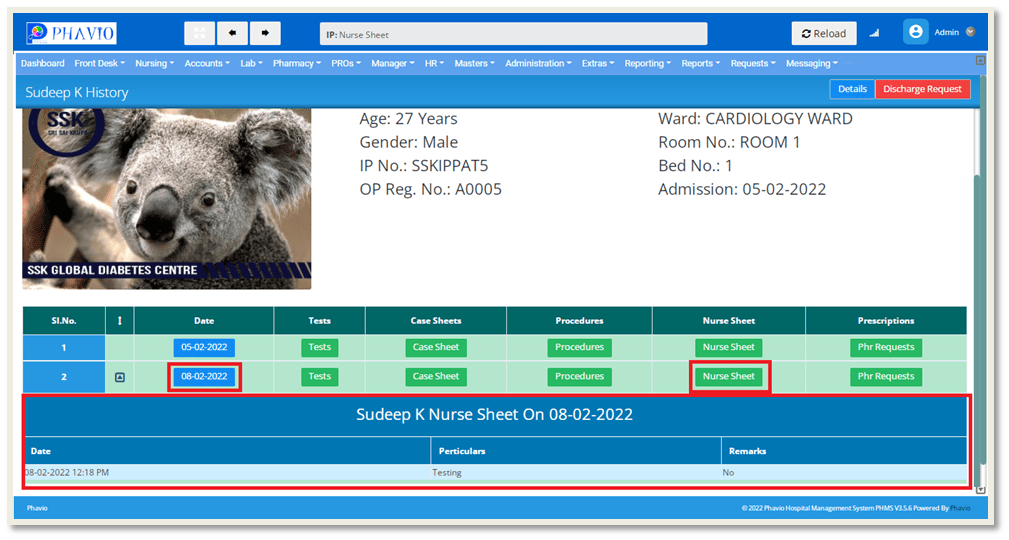
Here we can see the nurse sheet details for that particular day.
If we click on the "Phr Requests" button, the below page will appear like this.
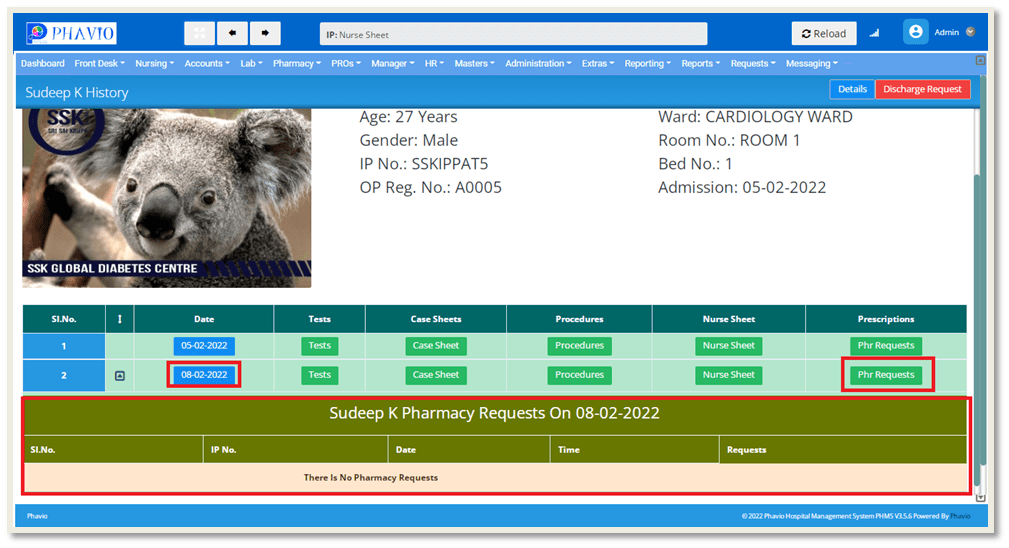
Here we can see the pharmacy request details for that particular day.
Q: How to raise a Discharge Request ?
There is one more option on that history page, i.e., Discharge Request, as shown in the below image.
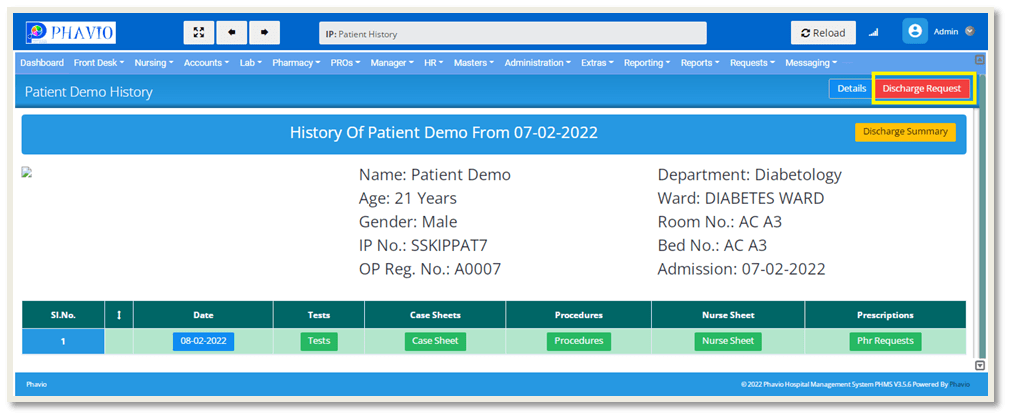
If we click on the Discharge Request button, the request has been sent to the Accounts Module.
Then it was changed to Discharge Request Sent and it is shown in the below image.
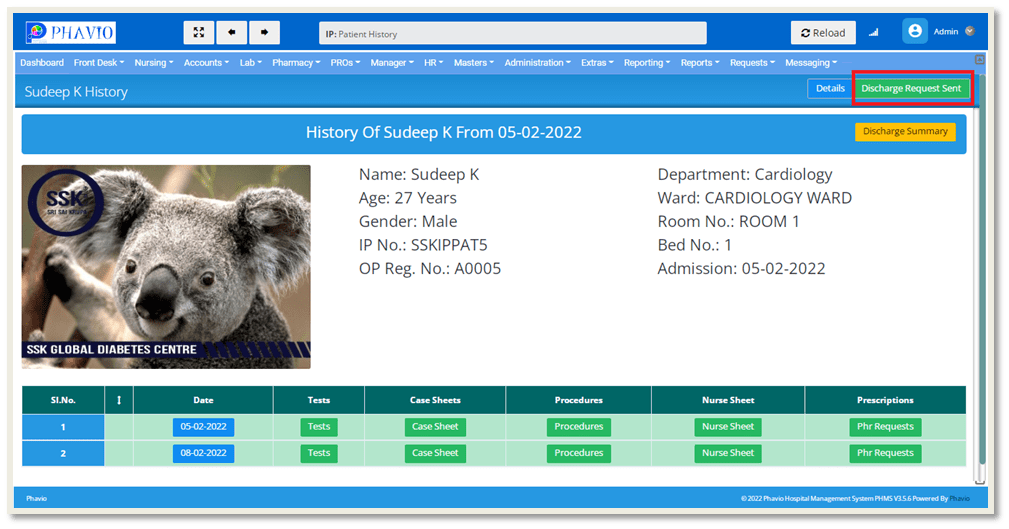
Here we can see one more option on the Rooms/Wards Sub Module page is Discharged patients, as shown in the below figure.
Q: Where can i find discharged patients list ?
To find discharged patients list, first go to the Nursing module and then click on the Rooms/Wards.
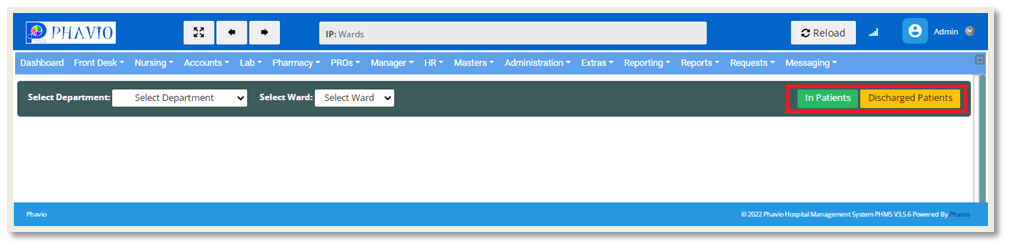
If we click on the "Discharged Patients" button shown in the above image, The page will appear like this:
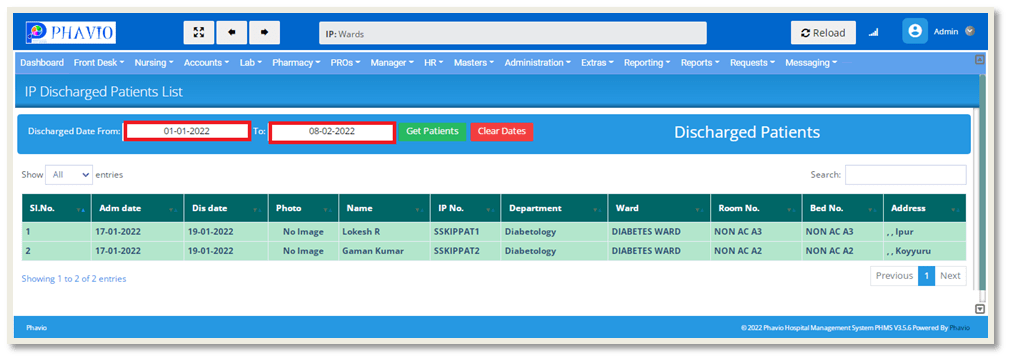
Here we can see the discharged patients list by date range by selecting From Date and To Date in the input fields, shown in the above image.
From this page, we can see the patient history by clicking on the patient name as shown in the below image.
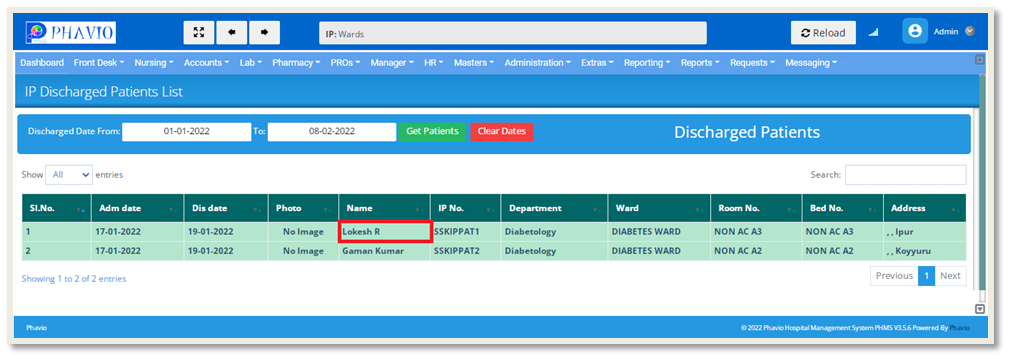
After clicking on the patient name, the page will appear like this as shown below.