In this module, we can create new investigations, categories, profiles, group tests, suppliers, products, and so on.
Diagnostics
1. Investigations
2. Categories
3. Profiles
4. Group Tests
5. Packages
6. Departments
7. Suppliers
8. Products
Q: How to create an investigation ?
To create a new investigation , first go to the investigation page in the Diagnostics (sub module of the Masters module).
On this page, we can create new investigation by clicking the "Create New Investigation" button.
After clicking the button, the form appear like this:
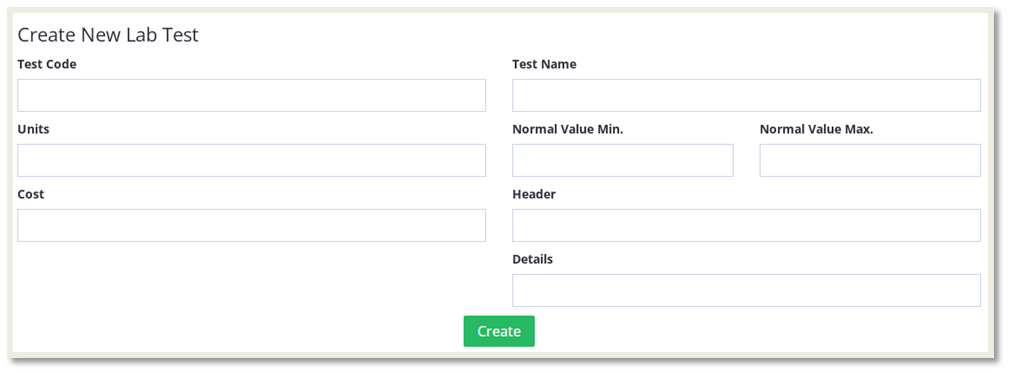
We need to fill in the input fields like Test code, Test Name, Units, Normal Value Min., Normal Value Max., Cost, Header, and Details and then click on the "Create" button.
The created investigations list will look like this :
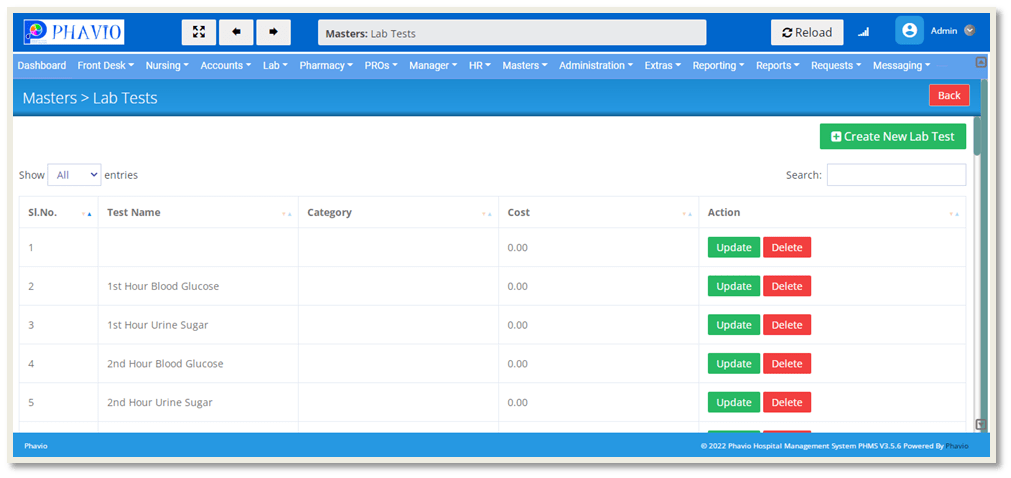
We can update Investigations by clicking on the Update button, and we can delete investigations by clicking on the Delete button.
Q: How to create a category ?
To create a new category, first go to the categories page in the Diagnostics (sub module of the Masters module).
On this page, we can create new Categories by clicking the "Create New Category" button.
After clicking the button, the form appear like this:
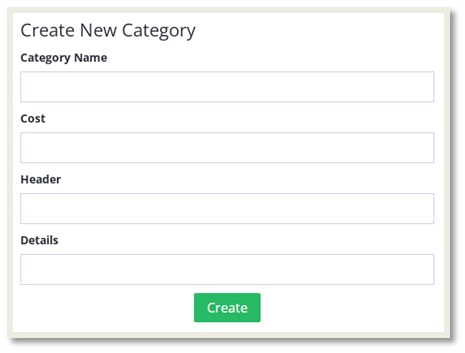
We need to fill the input fields like Category Name, Cost, Header, Details and then click on the "Create" button.
The created categories list will look like this :
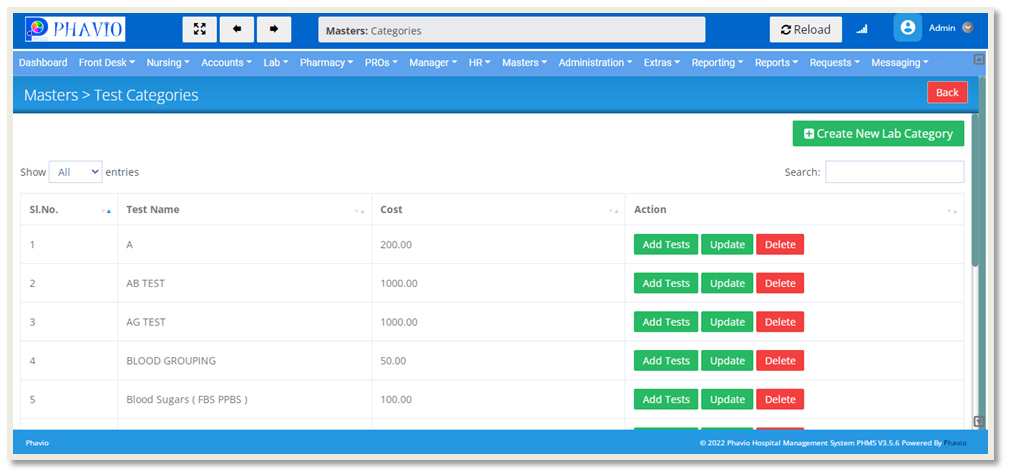
We can update Categories details by clicking on the Update button, and we can delete Categories details by clicking on the Delete button.
Then after that, we can go to the Add Tests page by clicking on the Add Tests button.
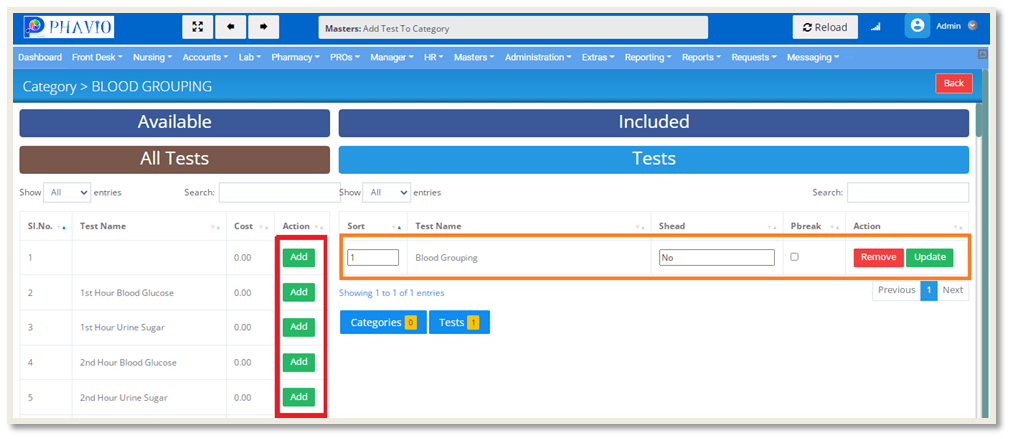
We can add tests to this category by clicking the "Add" button shown on the left side of the above image.
The tests we have added are visible on the right side of the above image.
We can update these tests by clicking on the Update button, and we can delete these tests by clicking on the Remove button.
Q: How to create a profile ?
To create a new profile, first go to the profiles page in the Diagnostics (sub module of the Masters module).
On this page, we can create new Profile by clicking the "Create New Profile" button.
After clicking the button, the form appear like this:
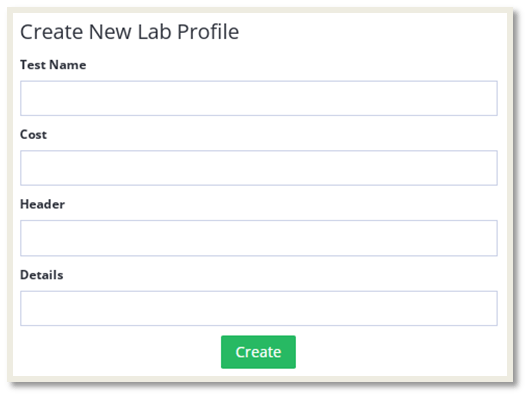
We need to fill the input fields like Test Name, Cost, Header, Details and then click on the "Create" button.
The created profiles list will look like this :
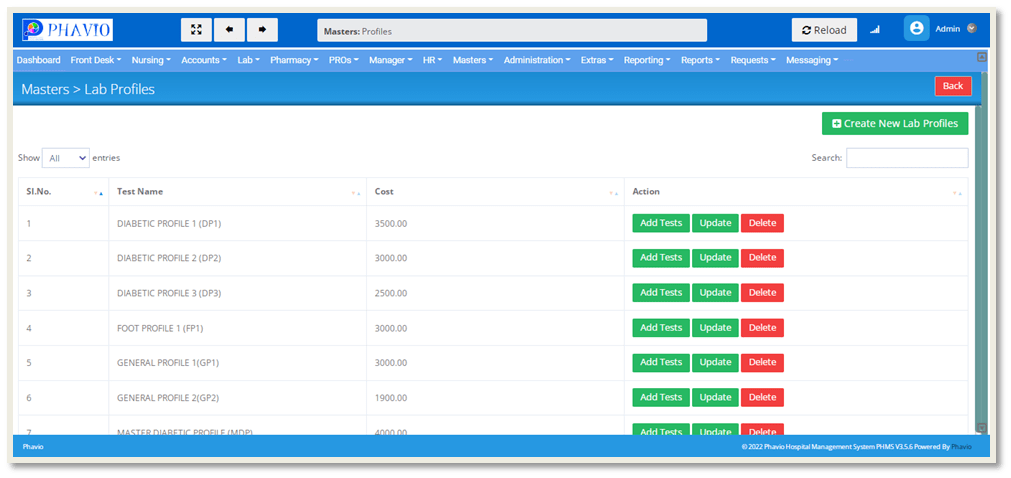
We can update Profile details by clicking on the Update button, and we can delete Profile details by clicking on the Delete button.
Then after that, we can go to the Add Tests page by clicking on the Add Tests button.

We can add tests (or) Categories to this profile by clicking the "Add" or "Add Category" buttons shown on the left side of the above image.
The tests or categories we have added are visible on the right side of the above image.
We can delete these tests by clicking on the Remove button.
Q: How to create a group test ?
To create a new group test, first go to the group test page in the Diagnostics (sub module of the Masters module).
On this page, we can create new Group Tests by clicking the "Create New Group Tests" button.
After clicking the button, the form appear like this:
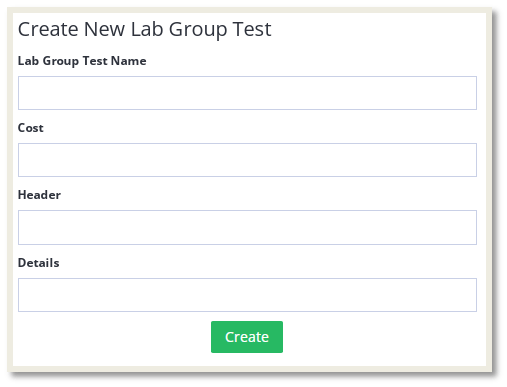
We need to fill the input fields like Test Name, Cost, Header, Details and then click on the "Create" button.
The created Group Tests list will look like this :
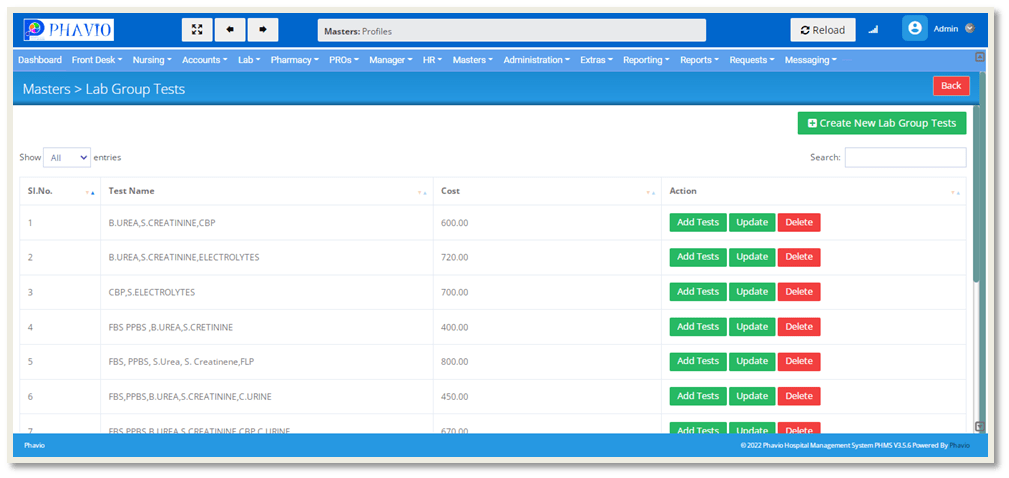
We can update Group Tests details by clicking on the Update button, and we can delete Group Tests by clicking on the Delete button.
Then after that, we can go to the Add Tests page by clicking on the Add Tests button.
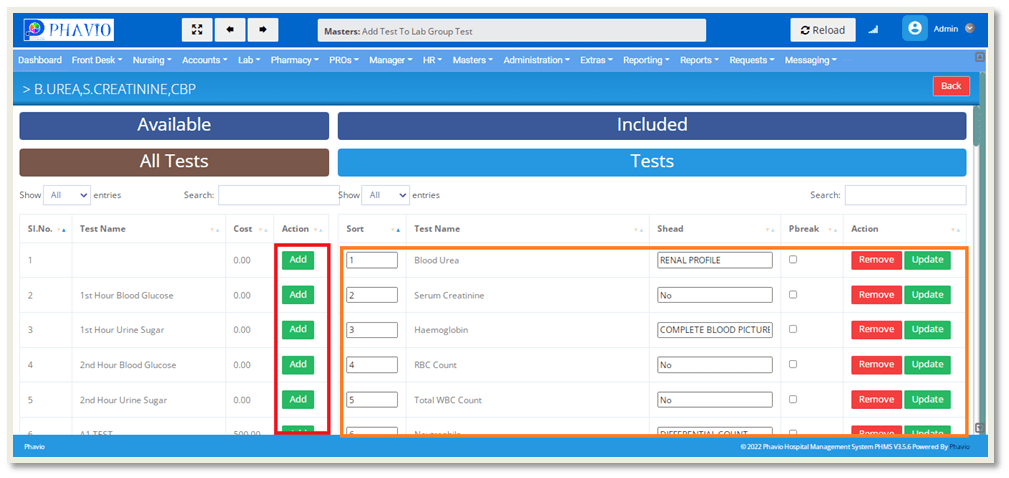
We can add tests to this Group by clicking the "Add" button shown on the left side of the above image.
The tests we have added are visible on the right side of the above image.
We can update these tests by clicking on the Update button, and we can delete these tests by clicking on the Remove button.
Q: How to create a package ?
To create a new package, first go to the packages page in the Diagnostics (sub module of the Masters module).
On this page, we can create new packages by clicking the "Create New Package" button.
After clicking the button, the form appear like this:
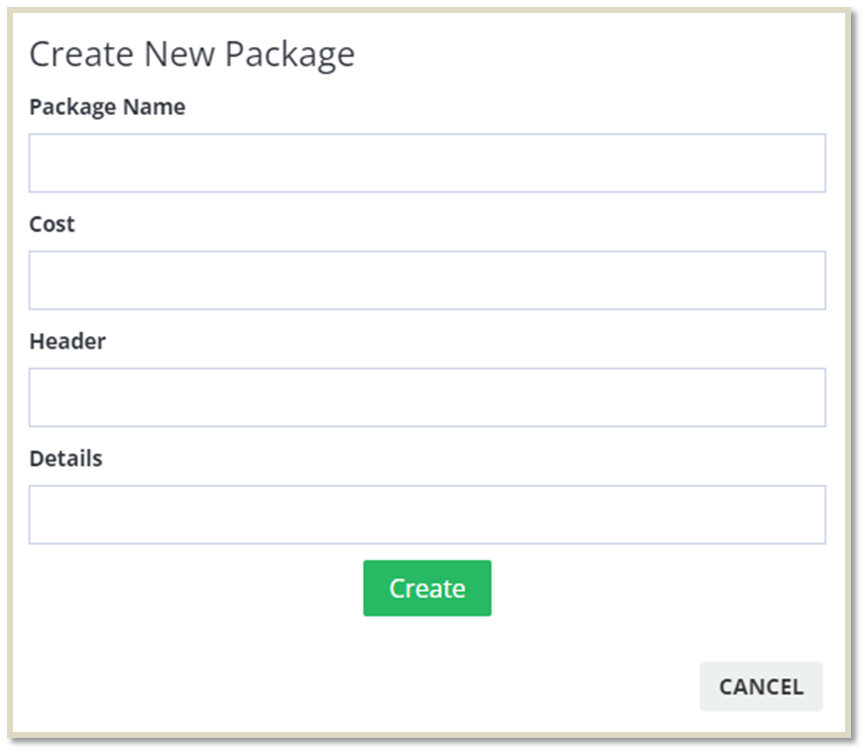
We need to fill the input fields like Package Name, Cost, Header, Details and then click on the "Create" button.
The created packages list will look like this :
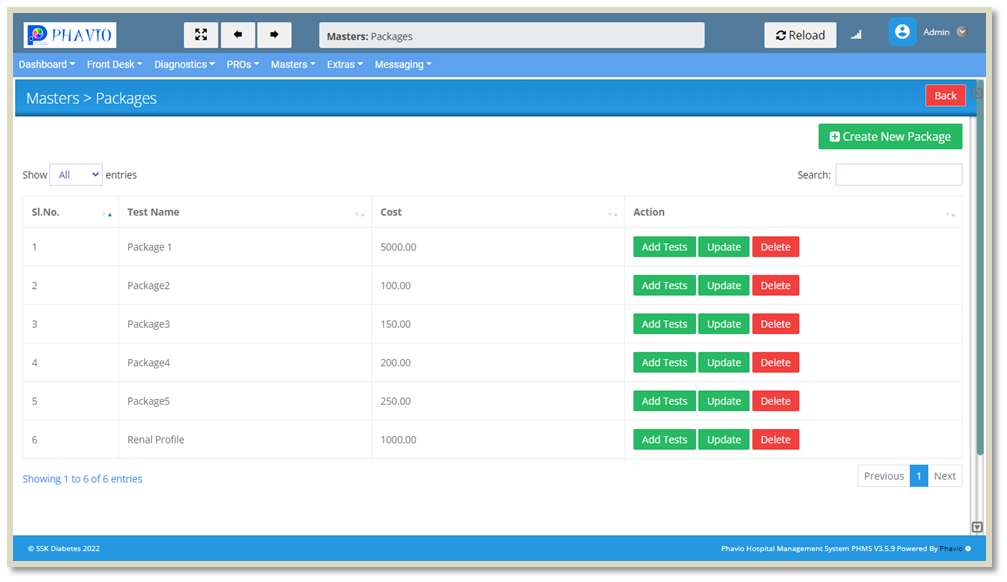
We can update package details by clicking on the Update button, and we can delete packages by clicking on the Delete button.
Then after that, we can go to the Add Tests page by clicking on the Add Tests button.
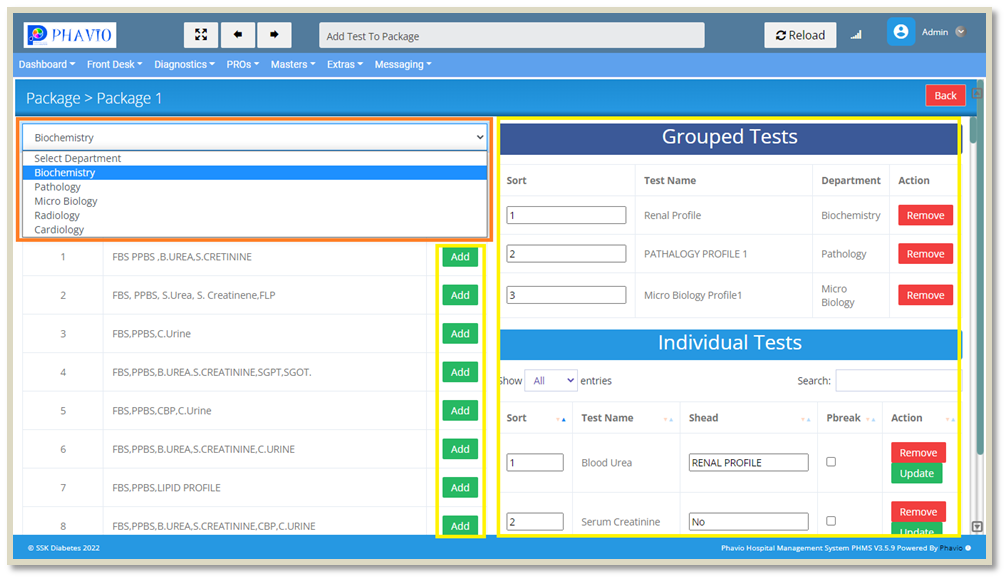
We can add tests to this package by clicking the "Add" button shown on the left side of the above image.
The tests we have added are visible on the right side of the above image.
We can update these tests by clicking on the Update button, and we can delete these tests by clicking on the Remove button.
Q: How to create a department ?
To create a new department, first go to the departments page in the Diagnostics (sub module of the Masters module).
On this page, we can create new departments by clicking the "Create New Department" button.
After clicking the button, the form appear like this:
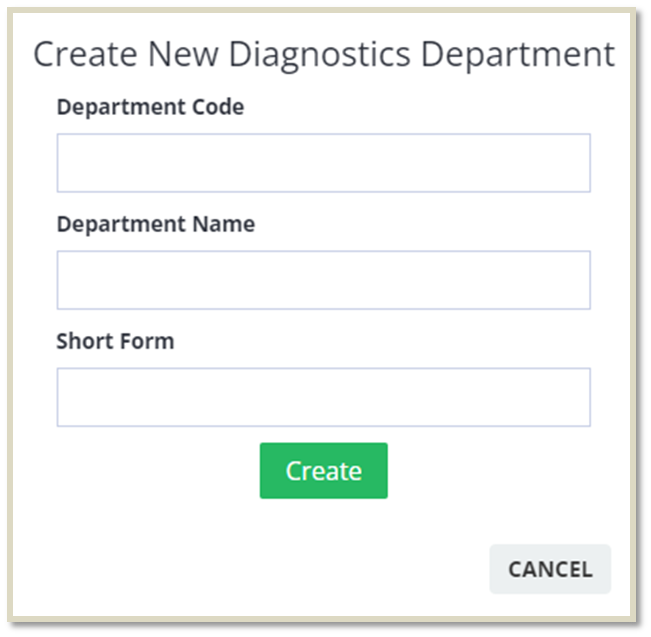
We need to fill the input fields like Department code, Department Name, Short form and then click on the "Create" button.
The created departments list will look like this :
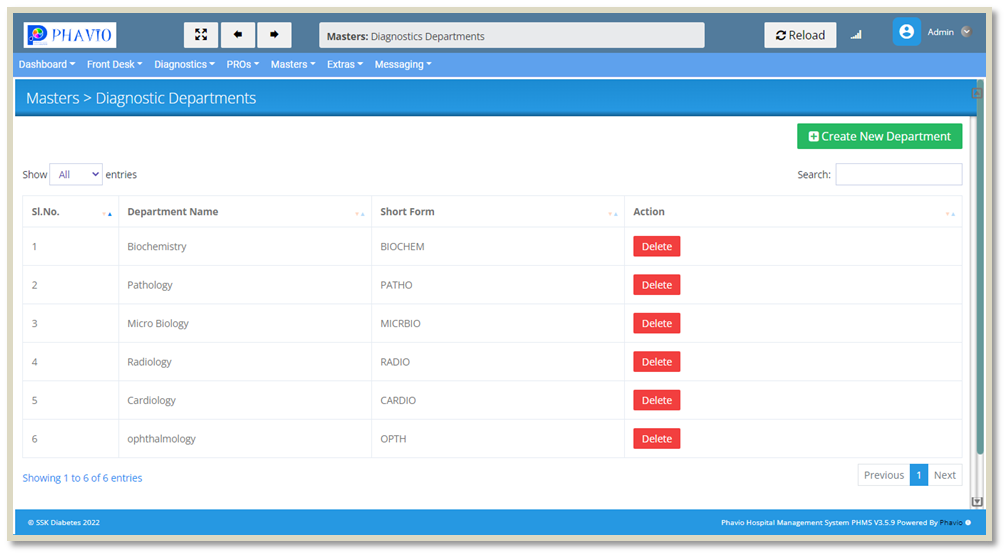
We can delete departments by clicking on the Delete button.
Q: How to create a supplier ?
To create a new supplier, first go to the suppliers page in the Diagnostics (sub module of the Masters module).
On this page, we can create new supplier by clicking the "Create New Supplier" button.
After clicking the button, the form appear like this:
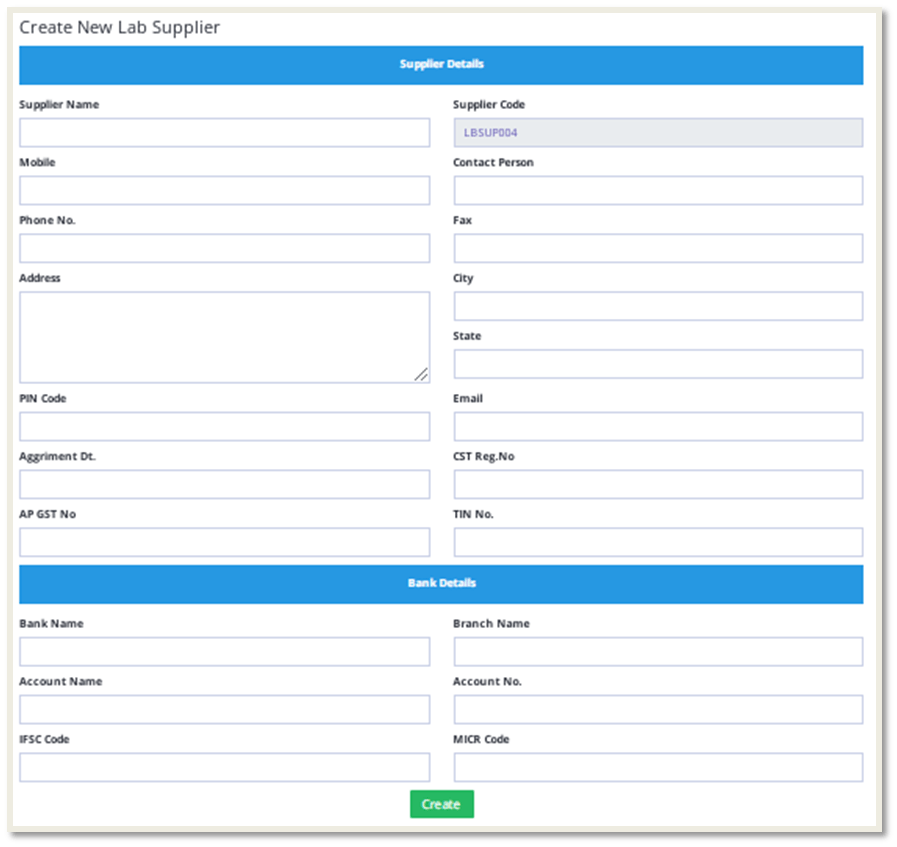
We need to fill the above input fields and then click on the "Create" button.
The created Suppliers list will look like this :
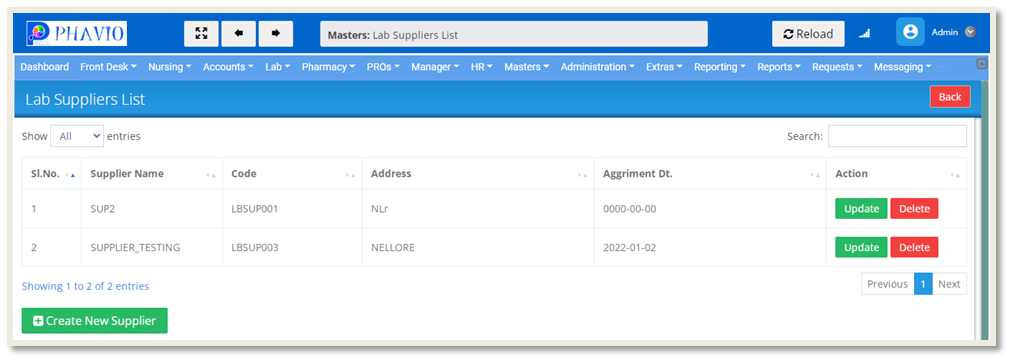
We can update Supplier Details by clicking on the Update button, and we can delete Supplier Details by clicking on the Delete button.
Q: How to create a product ?
To create a new product, first go to the products page in the Diagnostics (sub module of the Masters module).
On this page, we can create new product by clicking the "Create New Product" button.
After clicking the button, the form appear like this:
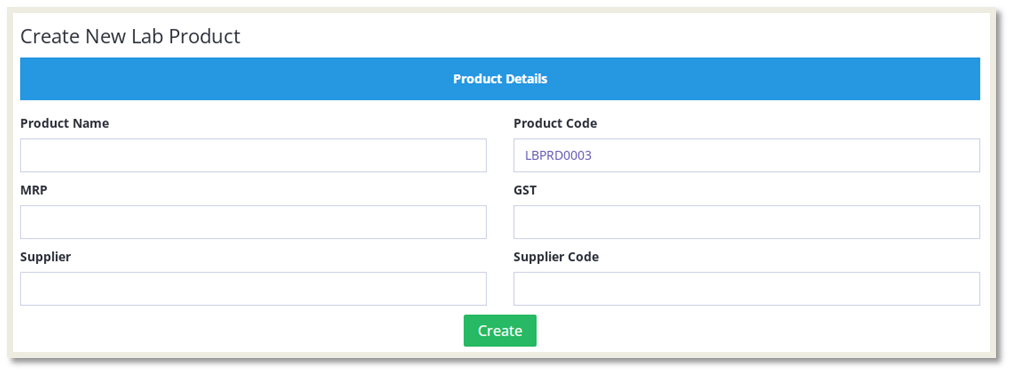
We need to fill the above input fields and then click on the "Create" button.
The created Products list will look like this :
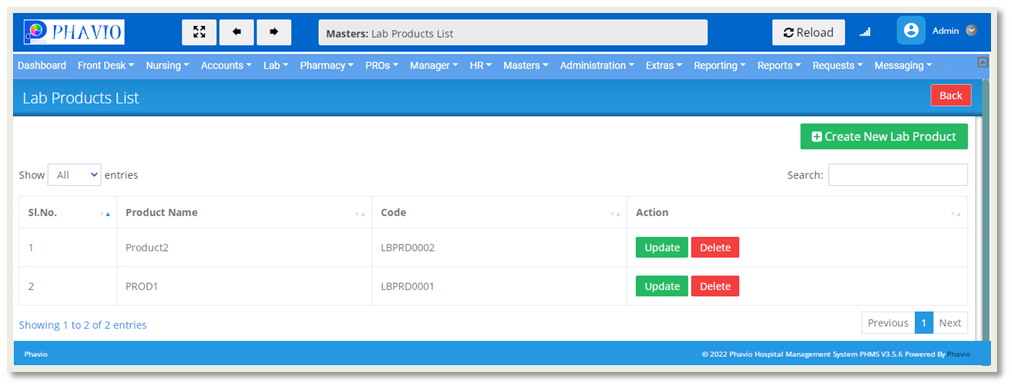
We can update Products details by clicking on the Update button, and we can delete Products details by clicking on the Delete button.