We can do the employee creation process and the selection process. It`s all been done in this module.
We must first create departments and job types before we can create the employee.
To create an employee, first we go to the HR module and then click on the Recruitment button.
On this page, click on the "Request Career" button.
After clicking the Request Career button, the form will open in a pop-up as shown below.

On this form, we need to select the department, job type, and number of employees, and then click on the Request button.
Then we can see the requests on the Requests page by clicking on the Requests button.
Then the page will appear like this.
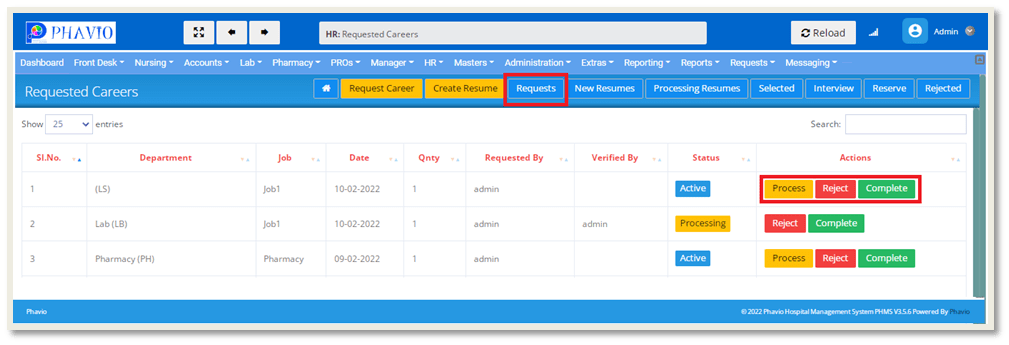
Here we can see all the requests, requested by all the departments.
We can process the request by clicking on the "Process" button, as shown in the above image.
We can reject the request by clicking on the "Reject" button, as shown in the above image.
We can create a resume by clicking on the "Create Resume" button at the top of the page.
After click on the "Create Resume" button the form will appear like this
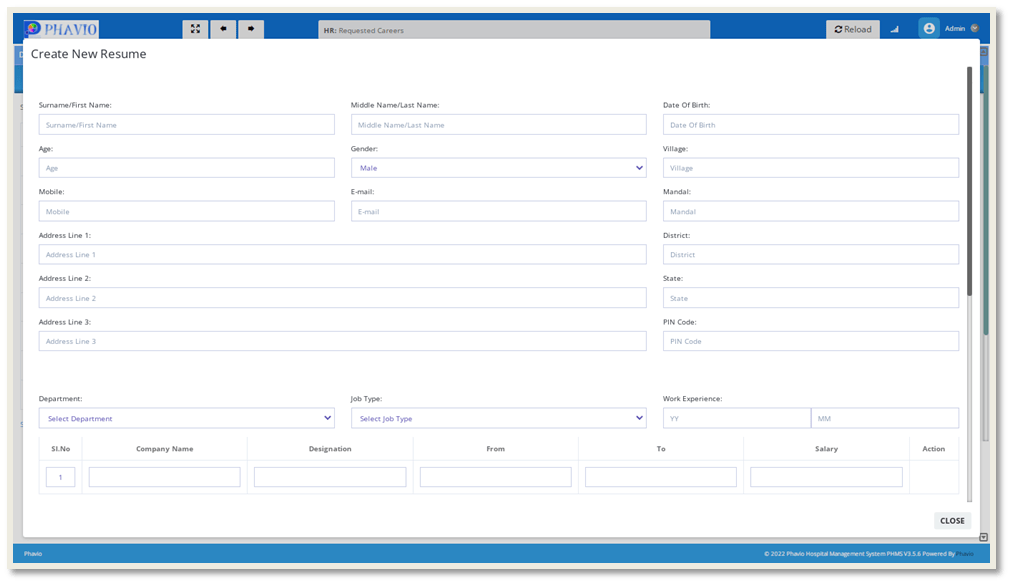
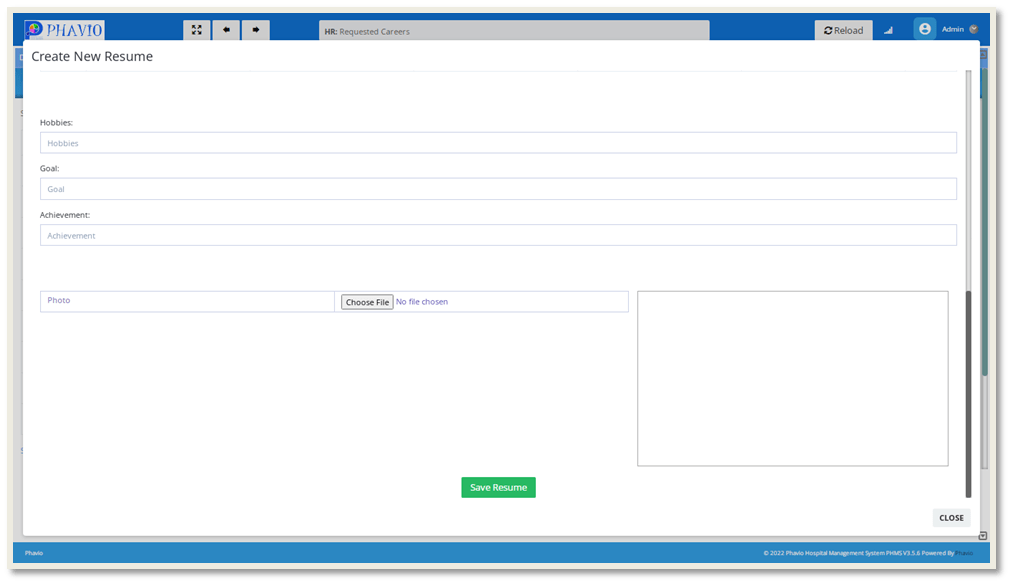
We need to fill in all the above input fields as required and then click on "Save Resume."
We can see the created resume list on the New Resumes page by clicking on the "New Resumes" button as shown below.
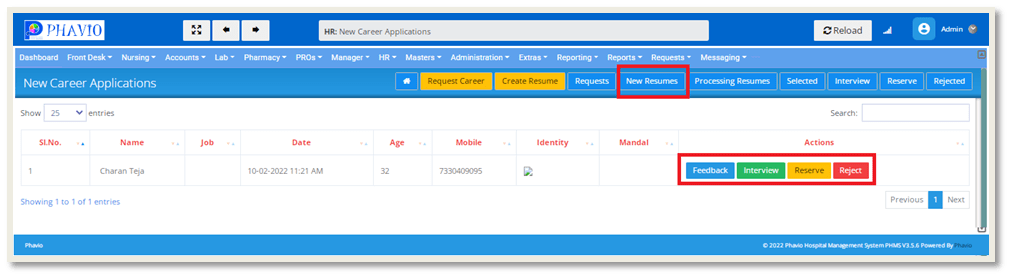
If we click on the Feedback button, we will see all the details of the candidate in that form, and there is a button like "Feedback."
We can enter the feedback of the candidate by clicking on the Feedback button.
If we click on the "Interview" button, then the candidate has been selected for the interview.
The list of candidates who have been chosen for the interview can be found on the Interviews page.
To reserve the candidate profile, we need to click on the reserve button.
We can see the candidates lists who have been reserved on the Reserve page by clicking on the "Reserve" module.
We can reject the candidate profile by clicking on the Reject button.
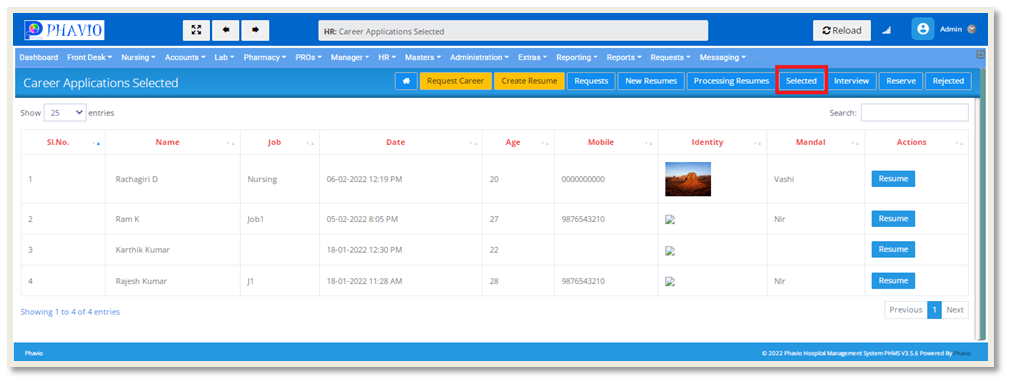
If we click on the "Selected" module, shown in the above image.
We will display all the candidate lists that have been selected for the job.
Here we can see the candidates resume by clicking on the "Resume" button.
If we click on the interview module, the page will appear like this.
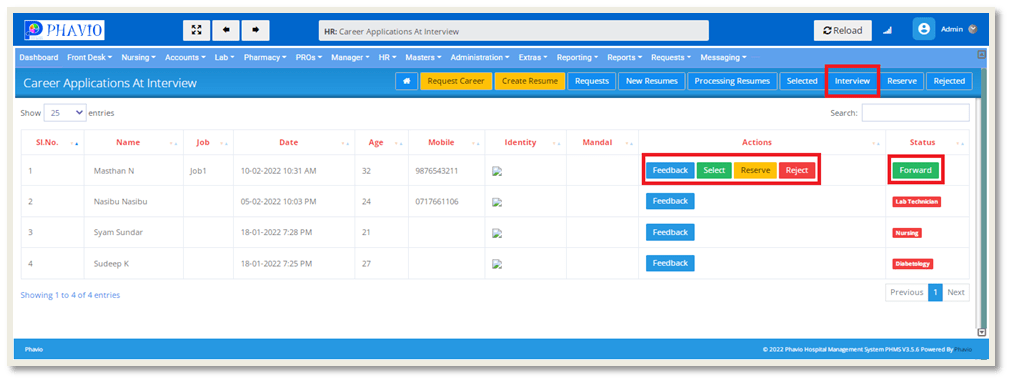
On this page we will display all the candidates list who have been selected for the interview.
If we click on the Feedback button, we will see all the details of the candidate in that form, and there is a button like "Feedback."
We can enter the feedback of the candidate by clicking on the Feedback button.
We can reject the candidate by clicking on the "Reject" button.
Is everything OK? Then we will select the candidate by clicking on the "Select" button.
After clicking the Select button, the form will open in a pop-up as shown below.
Here we need to select the department where that candidate will be appointed.
If there is anything else to get higher official permission, we must forward it to the higher official.